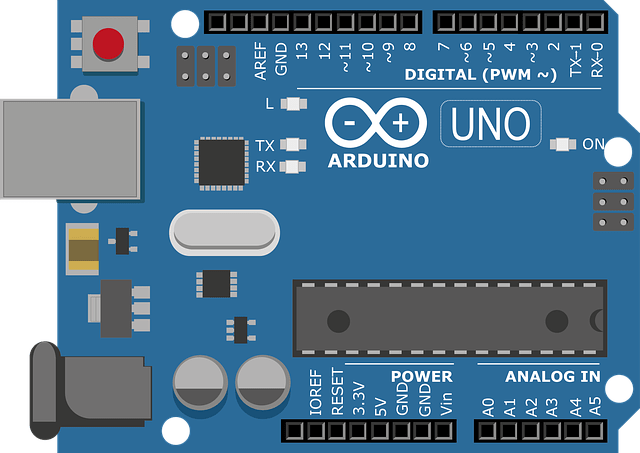What are function keys?. Function keys (F1-F12) on a computer keyboard are a set of keys that have designated functions in various applications and operating systems. Their specific uses can vary depending on the software you are using, but here are some common functions associated with function keys:
- F1: Typically used as a help key, it opens the help documentation or a relevant help window for the current application.
- F2: Often used for renaming files or folders in many operating systems. When you select a file or folder and press F2, you can edit its name directly.
- F3: Frequently used to initiate a search function within a program or operating system. It can open a search dialog box or highlight the search field.
- F4: In some applications, it opens a drop-down list of recently used items or commonly accessed locations. With the help of this key the currently active window can be closed.
- F5: A common function key for refreshing or reloading a webpage or document. It is especially useful when browsing the internet or working with certain programs.
- F6: Often used for navigating between different sections or fields within an application, such as moving between the address bar and the main content area in a web browser.
- F7: In many text editors or word processors, it activates spell checking or grammar checking features. It can also be used for other context-specific functions in different applications.
- F8: Frequently associated with booting options during computer startup, such as entering safe mode or accessing the boot menu. Its use can vary depending on the operating system.
- F9: The function of this key is typically defined by the specific software you are using. It may be unassigned or have custom functions based on the application.
- F10: Often used to activate the menu bar of an application, which displays various options for customization, configuration, or other functions.
- F11: Frequently used to toggle between full-screen and regular mode in web browsers or other programs that support full-screen viewing.
- F12: Often used as a shortcut for opening the “Save As” dialog box in many applications, allowing you to save a file with a different name or in a different location.
It’s important to note that the specific functions of function keys can vary depending on the software you are using. Some programs or operating systems may assign additional or alternative functions to these keys.
Use of Control and Shift key
The Control (Ctrl) and Shift keys on a computer keyboard have various uses and can be combined with other keys to perform specific actions. Here are some common applications of these keys:
Control (Ctrl) Key:
- Keyboard Shortcuts: The Ctrl key is often used in combination with other keys to execute keyboard shortcuts. For example, Ctrl+C is used to copy selected text or files, Ctrl+V is used to paste, and Ctrl+Z is used to undo the last action.
- Selecting Multiple Items: Holding down the Ctrl key allows you to select multiple items simultaneously. This is commonly used when selecting multiple files in a file manager or multiple emails in an email client.
- Switching Tabs or Windows: In web browsers, pressing Ctrl+Tab allows you to switch between open tabs. In some applications, such as document editors, Ctrl+Page Up and Ctrl+Page Down can be used to switch between different open documents or pages.
- Text Navigation: When editing or reading text, the Ctrl key can be combined with other keys for quicker navigation. For instance, Ctrl+Left Arrow moves the cursor to the previous word, and Ctrl+Right Arrow moves it to the next word.
Shift Key:
- Capitalizing Letters: Holding down the Shift key while typing letters results in uppercase or capital letters. It is commonly used to type proper nouns or to emphasize certain words.
- Selecting Text: The Shift key is used for selecting a range of text or items. Clicking on one end of the selection, then holding Shift and clicking on the other end, selects everything in between.
- Accessing Alternate Characters: The Shift key, when pressed in combination with certain keys, allows you to access alternate characters. For example, Shift+2 produces the “@” symbol, and Shift+1 produces the exclamation mark.
- Changing Input Language: On some systems, pressing Shift+Alt or Shift+Ctrl allows you to switch between different input languages or keyboard layouts.
- Enabling Capitalization Lock: Pressing the Shift key multiple times activates the Caps Lock feature, which causes all letters to be capitalized until Caps Lock is turned off by pressing the Shift key again.
These are just a few examples of the functions of the Control and Shift keys on a computer keyboard. Their specific uses can vary depending on the operating system, software, and context in which they are being used.
How many keys are there on the Keyboard
A standard computer keyboard typically has 104 keys. However, it’s important to note that this number can vary depending on the keyboard layout and design. The 104-key layout is commonly known as the “ANSI” layout and is widely used in the United States and many other countries.
The keys on a standard keyboard can be categorized as follows:
- Alphanumeric keys: These are the keys that include letters from A to Z, numbers from 0 to 9, and special characters such as punctuation marks.
- Function keys: These are the keys labeled F1 to F12, located at the top row of the keyboard. They have various functions depending on the software and operating system being used.
- Modifier keys: These keys include Shift, Control (Ctrl), Alt, and the Windows/Command key (located on Windows and Mac keyboards, respectively). They are used in combination with other keys to perform specific actions or shortcuts.
- Navigation keys: These keys include the arrow keys (Up, Down, Left, Right) for moving the cursor or selection, as well as Home, End, Page Up, and Page Down keys for navigating within documents or webpages.
- Numeric keypad: This section is usually located on the right side of the keyboard and includes a set of keys that resemble a calculator’s numeric keypad. It includes numbers, arithmetic operators, and other functions like Enter and Num Lock.
- Special keys: These are keys that perform specific functions such as Esc (escape), Tab, Caps Lock, Shift Lock, Backspace, Delete, Enter, and the spacebar.
- Multimedia and shortcut keys: Some keyboards have additional keys that provide quick access to multimedia controls (volume, play/pause, etc.), email, internet browser, and other common functions.
Please note that this description is based on the standard layout and functionality of a typical computer keyboard. There may be variations and additional keys on specialized keyboards, such as those designed for gaming or specific professional applications.